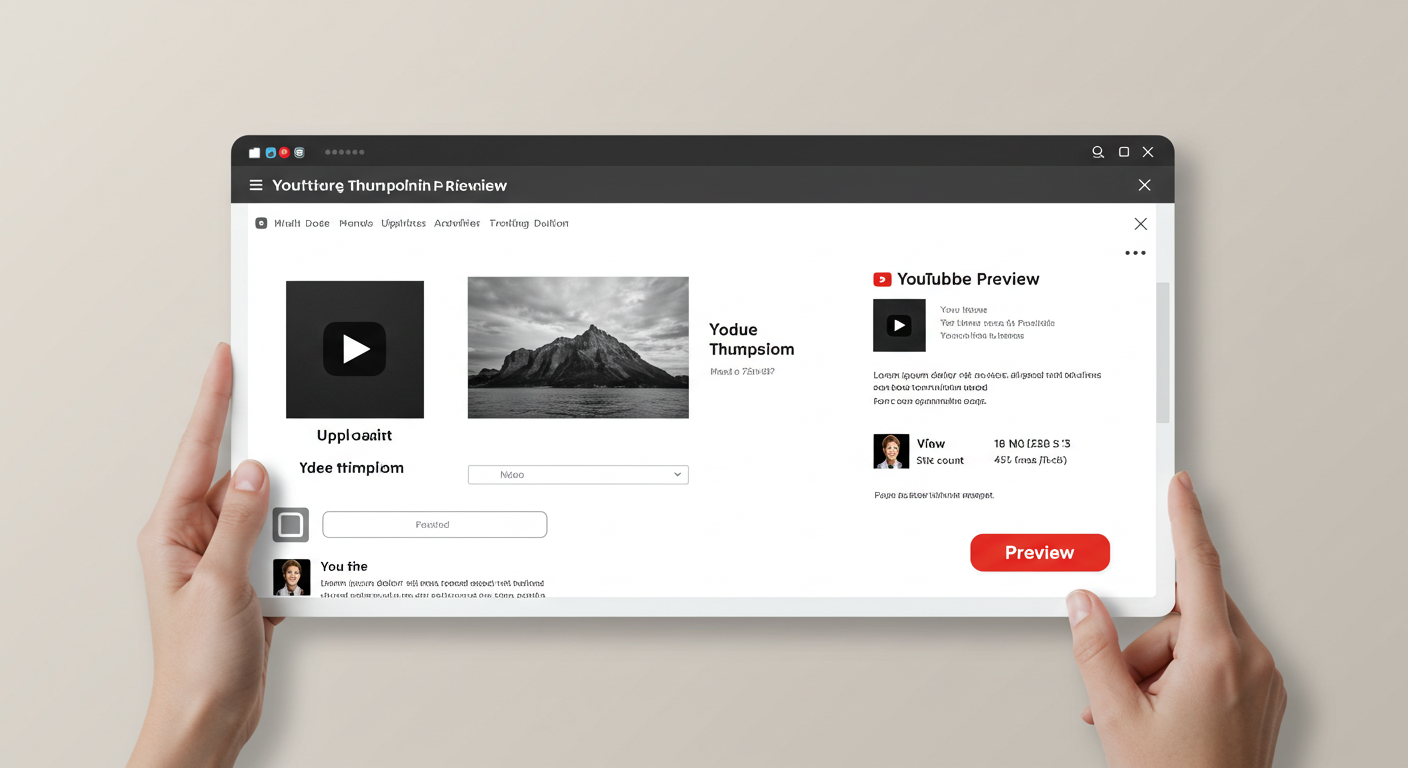The YouTube Thumbnail Preview Tool is a simple yet powerful tool that helps content creators visualize how their video thumbnail will appear on YouTube before publishing. It allows users to upload an image, enter a video title, and generate a real-time preview that mimics YouTube’s interface. This ensures proper text placement, high visibility, and an eye-catching design, helping to increase click-through rates (CTR) and video engagement. Whether you’re a beginner or an experienced YouTuber, this tool makes it easy to optimize your thumbnails for maximum impact.
Your Video Title Here
1.2M views • 2 hours ago
How to Use the YouTube Thumbnail Preview Tool
This YouTube Thumbnail Preview tool allows you to:
- Upload an image to preview it as a video thumbnail.
- Enter a video title and display it in the preview.
- Click the “Preview” button to see how your video will appear on YouTube.
Step 1: Upload a Thumbnail Image
Click the “Choose File” button and select an image from your device. The image will be processed but won’t appear in the preview until you click the Preview button.
Step 2: Enter a Video Title
Type the desired title into the input field labeled “Enter video title”. If left blank, the default title “Your Video Title Here” will be used.
Step 3: Click the Preview Button
Press the “Preview” button to display the uploaded thumbnail and title. The image and text will appear in the preview section. If no image is uploaded, an alert will remind you to upload one first.
Step 4: Review Your YouTube Video Preview
The preview will resemble a YouTube video layout, including:
- Your uploaded thumbnail.
- The entered video title.
- A placeholder for channel icons and video stats (views and time).
Benefits of Using a YouTube Thumbnail Preview Tool
A YouTube Thumbnail Preview Tool helps content creators visualize how their video will appear on YouTube before uploading. This ensures better presentation, branding, and audience engagement. Here are the key benefits:
1. Accurate Thumbnail Display
The tool lets you see exactly how your thumbnail will look in YouTube’s layout. This helps in adjusting the size, text, and visuals for better clarity.
2. Improves Click-Through Rate (CTR)
A well-designed thumbnail attracts more clicks. By previewing it in advance, you can optimize the design, colors, and text to make it more eye-catching.
3. Ensures Proper Text Placement
Sometimes, YouTube may crop or overlay text on thumbnails. Using a preview tool helps you position text correctly to avoid important details being cut off.
4. Saves Time and Effort
Instead of uploading and editing multiple times on YouTube, you can fine-tune your thumbnail using the tool before finalizing your upload.
5. Consistent Branding
The tool helps maintain a consistent look for your channel by allowing you to compare different thumbnails and ensure they match your branding style.
6. Helps with A/B Testing
You can preview different thumbnail variations and choose the one that looks the best before uploading to YouTube.
7. No Need for Extra Software
Unlike graphic design software, a thumbnail preview tool is quick and easy to use without requiring any downloads or complex editing skills.
8. Boosts Video Engagement
Since the thumbnail is the first thing viewers see, a well-optimized preview can make your video more appealing, leading to more views and engagement.
By using a YouTube Thumbnail Preview Tool, you can create high-quality, engaging thumbnails that attract more viewers and improve your channel’s performance.
FAQs About the YouTube Thumbnail Preview Tool
1. What is a YouTube Thumbnail Preview Tool?
A YouTube Thumbnail Preview Tool is a simple yet powerful tool that allows content creators to see how their video thumbnail will appear on YouTube before publishing. It provides a real-time preview of the uploaded image along with the video title, ensuring that the thumbnail looks visually appealing and fits YouTube’s recommended dimensions. This tool helps creators avoid common mistakes such as text getting cut off, poor image resolution, or cluttered designs that may reduce engagement.
2. Why should I use a YouTube Thumbnail Preview Tool?
Using a thumbnail preview tool ensures that your video’s first impression is strong and professional. Since thumbnails are a major factor in attracting clicks, a poorly designed one can lead to lower engagement and fewer views. This tool allows you to experiment with different thumbnail designs, colors, and text placement before finalizing the best version. It also saves time by preventing unnecessary edits after uploading your video, making your content creation process more efficient.
3. How does the tool work?
The tool works by allowing users to upload an image and enter a video title. Once the “Preview” button is clicked, the tool generates a mock-up of how the video will appear on YouTube. The preview includes the uploaded thumbnail, video title, and a placeholder for YouTube’s standard elements like the channel icon and view count. This real-time visualization helps users assess the overall look and make necessary adjustments before uploading the video to YouTube.
4. Can I preview different thumbnails before uploading my video?
Yes! One of the best features of this tool is the ability to upload multiple thumbnails and compare them before making a final decision. You can experiment with different colors, font sizes, and image compositions to determine which design is the most engaging. This allows for A/B testing, helping you optimize your thumbnail for maximum click-through rate (CTR).
5. Does the tool show how my thumbnail will appear on mobile and desktop?
By default, the tool provides a standard YouTube preview, which gives a general idea of how your thumbnail will appear on various devices. However, YouTube displays thumbnails slightly differently on mobile and desktop due to screen size variations. To ensure mobile-friendliness, it’s always a good practice to keep key visual elements within the central area of the thumbnail, so they remain visible on smaller screens.
6. Will this tool improve my video’s performance?
While the tool itself does not directly improve your video’s ranking, it helps you create a more appealing and professional-looking thumbnail, which can significantly impact your video’s click-through rate. A higher CTR means more people are clicking on your video, which can lead to better watch time and higher engagement—both of which are factors YouTube considers when ranking videos in search results and recommendations.
7. Can I use this tool for free?
Most YouTube Thumbnail Preview Tools are free to use, allowing users to upload thumbnails and check their appearance without any cost. Some advanced tools may offer additional features, such as analytics, suggested improvements, or integrations with design software, but the basic preview functionality is usually available at no charge.
8. What are the recommended YouTube thumbnail dimensions?
For best results, YouTube recommends using a 1280 x 720 pixels thumbnail with a minimum width of 640 pixels. The ideal aspect ratio is 16:9, and the file size should be under 2MB, saved in formats like JPG, PNG, BMP, or GIF. Sticking to these dimensions ensures that your thumbnail appears clear and professional on all devices.
9. Can I use any image as my YouTube thumbnail?
While you can upload any image, it’s essential to use a high-quality, eye-catching thumbnail that aligns with YouTube’s community guidelines. Avoid misleading images, clickbait, or copyrighted material that you do not own the rights to. A good thumbnail should accurately represent your video’s content while being visually appealing to attract viewers.
10. How can I make my thumbnail more engaging?
To create an engaging thumbnail, use bright colors, bold text, and high-contrast elements that stand out against YouTube’s interface. Faces with expressive emotions tend to attract more clicks, and minimal yet impactful text can make your thumbnail more readable at a glance. Make sure your design aligns with your brand style, and always test different variations before selecting the final one. A great thumbnail, combined with a strong title, can make a significant difference in your video’s success.